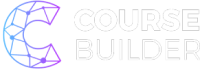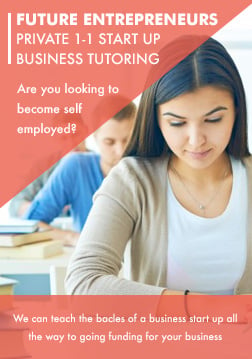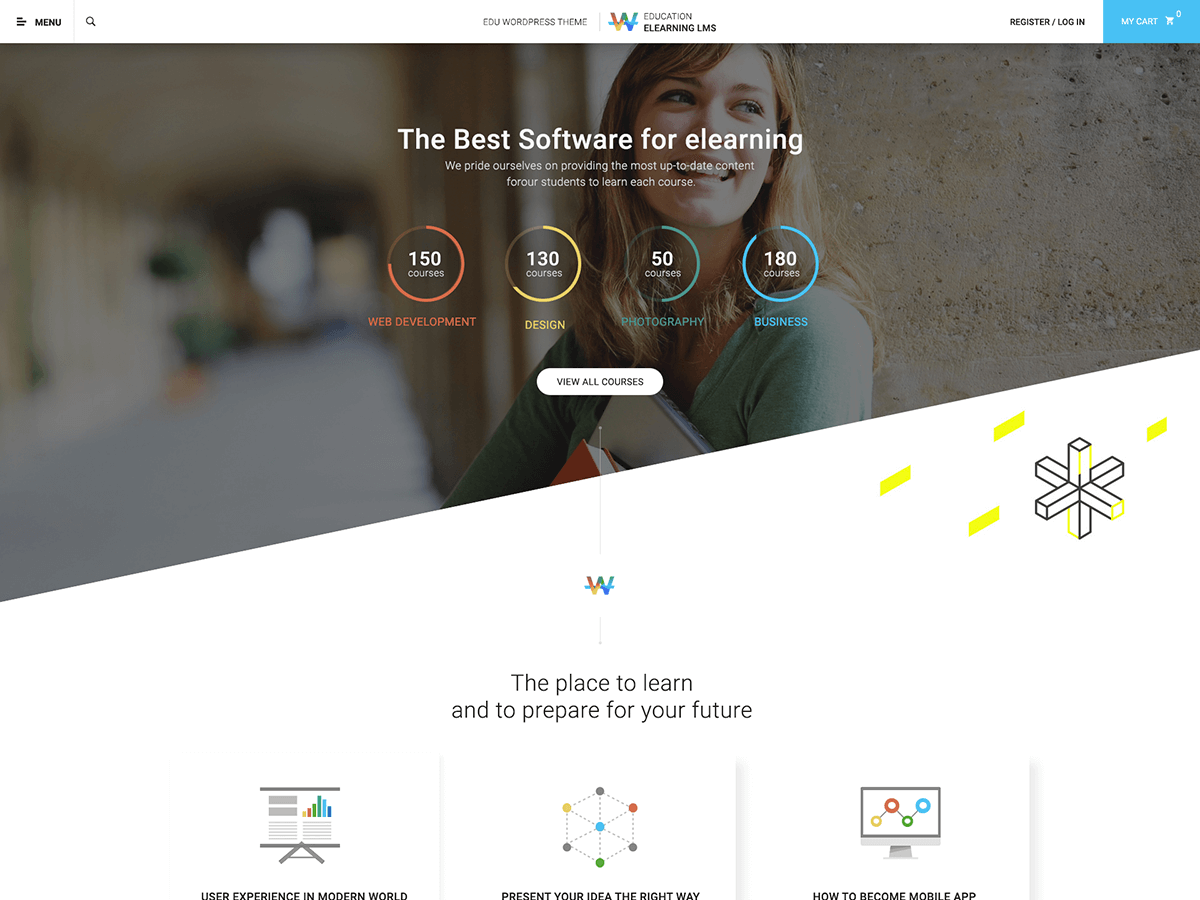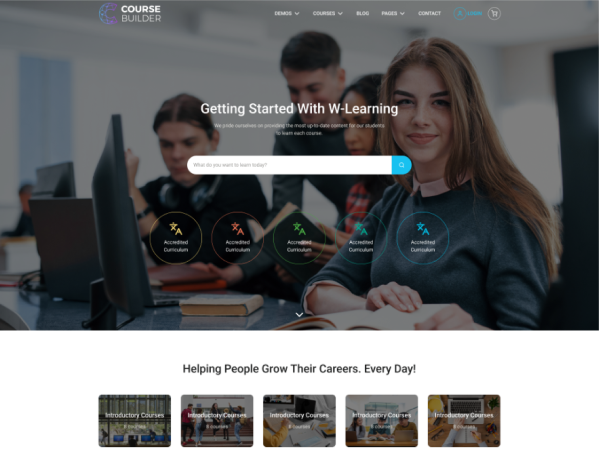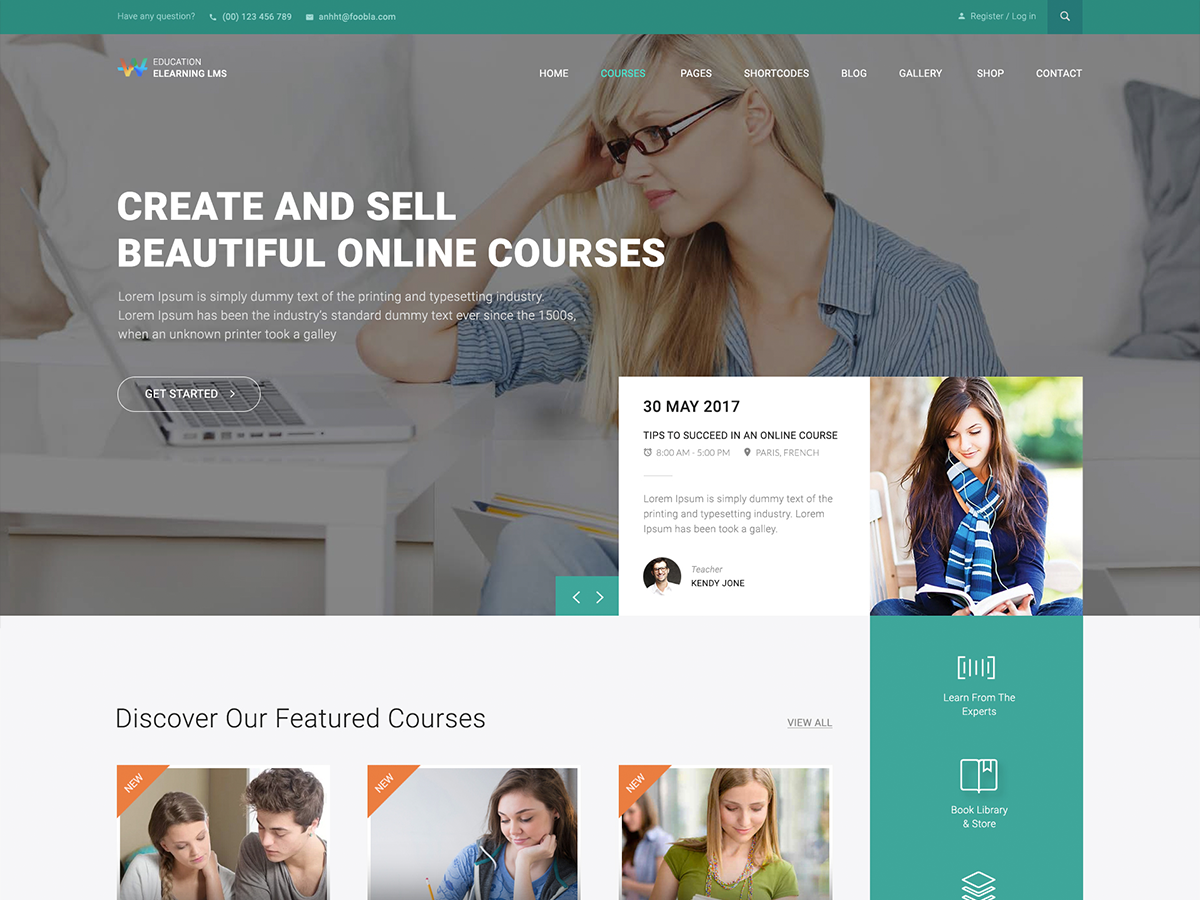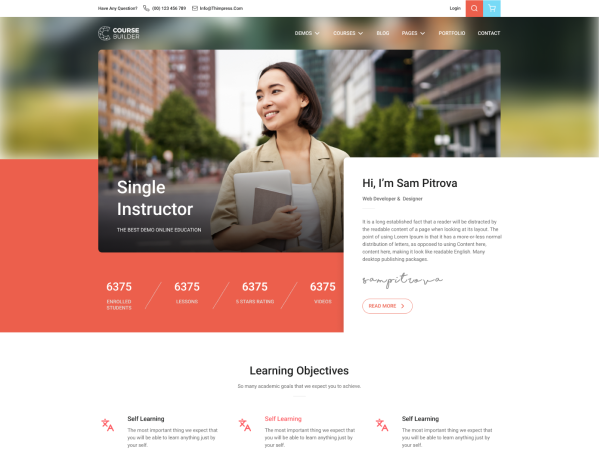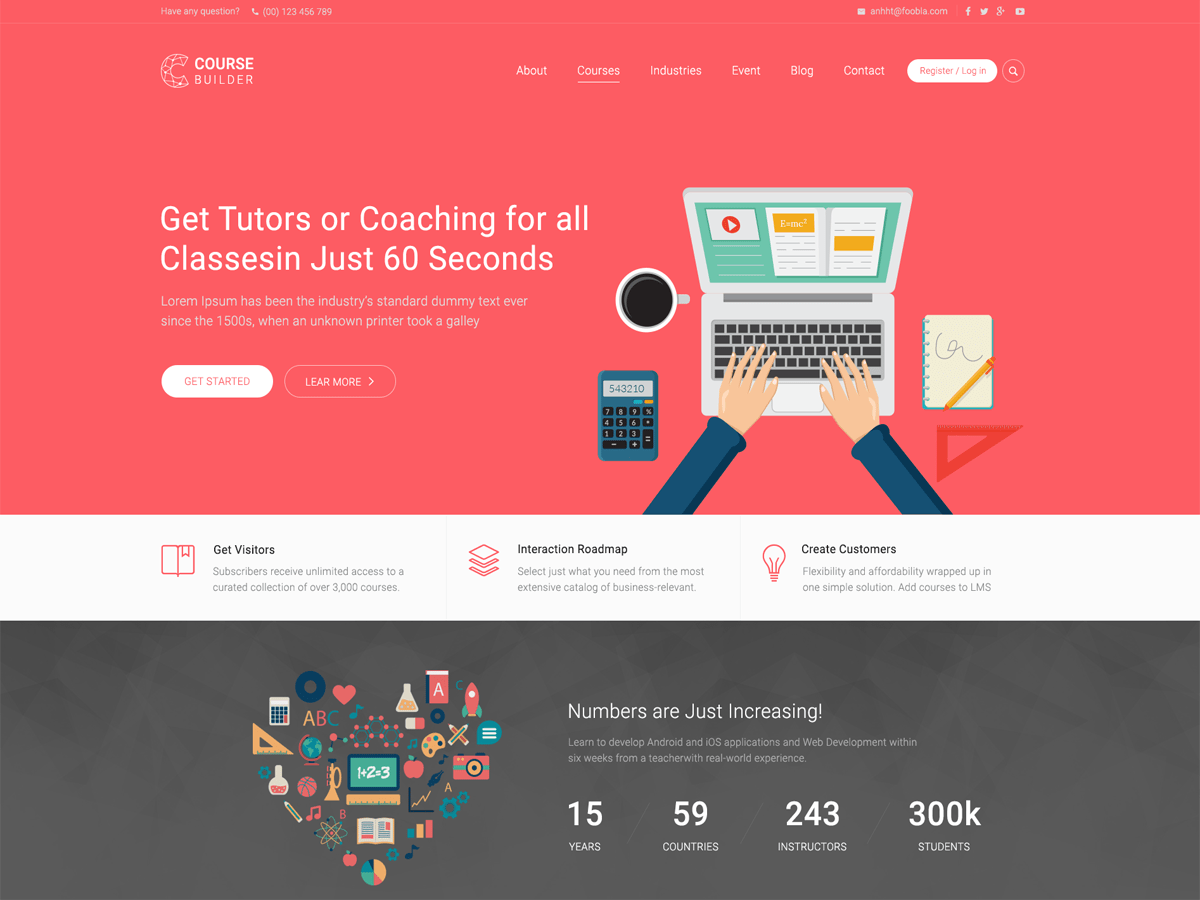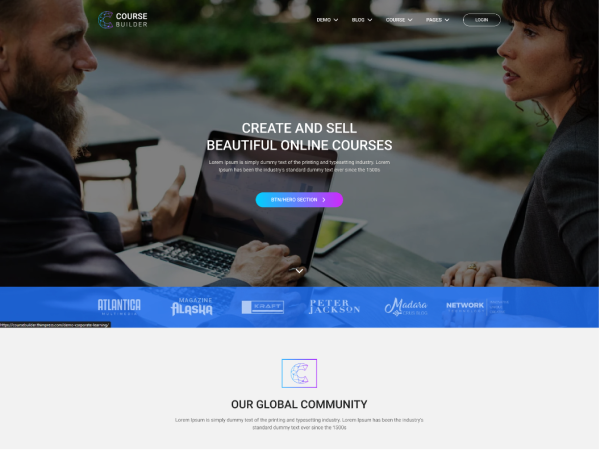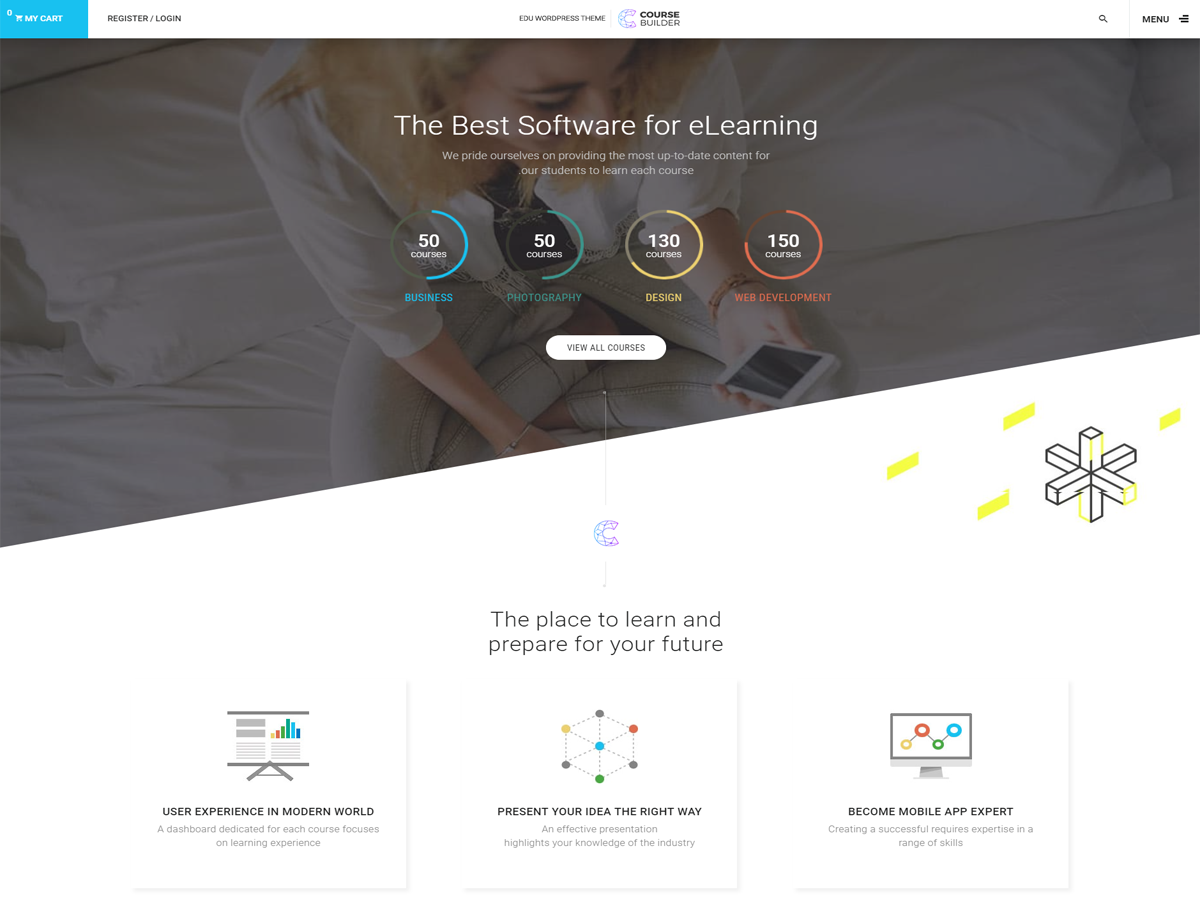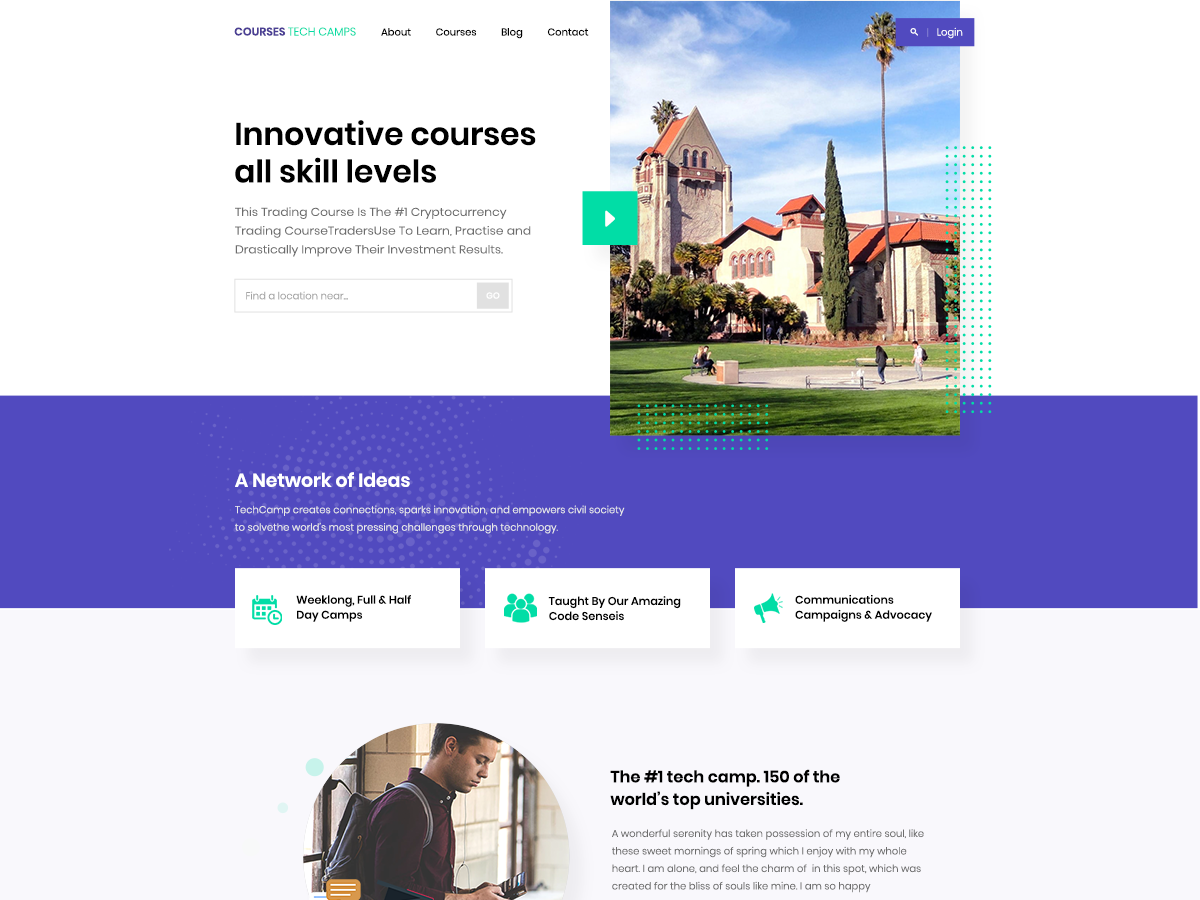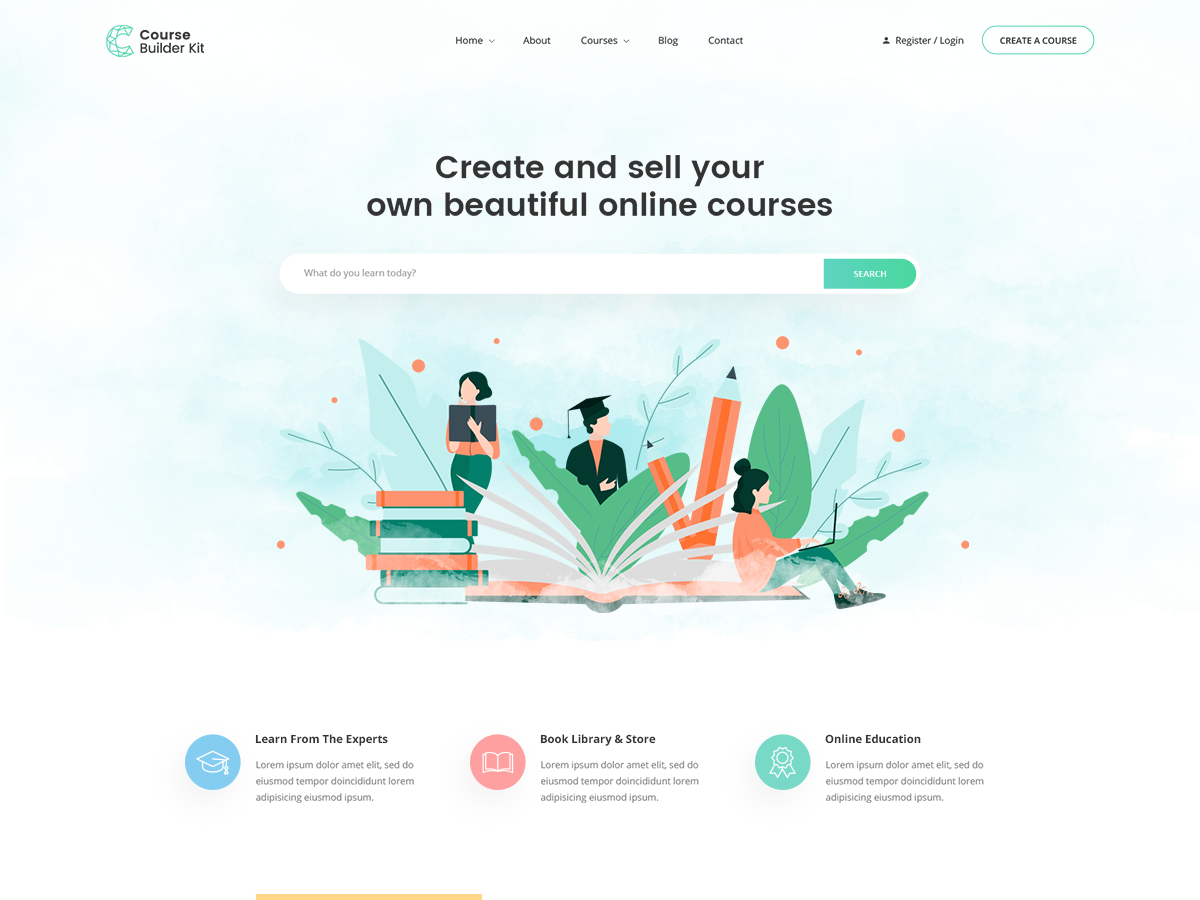Master Web Design in Photoshop 2
Angular Includes
Lukas Ruebbelke: Hello. This is Lukas Ruebbelke. In this video, I’m going to show you how to actually add in AngularJS to your webpage. What I have here is a completely blank page that doesn’t have a lot going on in it.
The first thing that we need to do is to actually include the AngularJS JavaScript file. If you go to angularjs.org and you click on this “Download” button, you can choose the version that you want to actually include in your page.
Let’s just grab the latest. We will just copy the CDN link here, and then we’ll hop back into our code. We’ll just add this at the bottom. I’m just going to paste this in.
From here, we are ready to actually instantiate an AngularJS application. On the HTML tag, I’m going to just put “ng-app” to say, “I want this entire HTML page to be an AngularJS application.”
Then, in the body tag, I’m going to create a big, bold H1 tag. I’m going to just bind this to a property called “hello.” Then I’m going to create an input field, and I’m going to set this to “ng-model = “hello”.”
The idea is when I change “hello” in the input field, it will change the value in the H1 tag. I’m doing this to show that the AngularJS application is indeed initializing and spinning up.